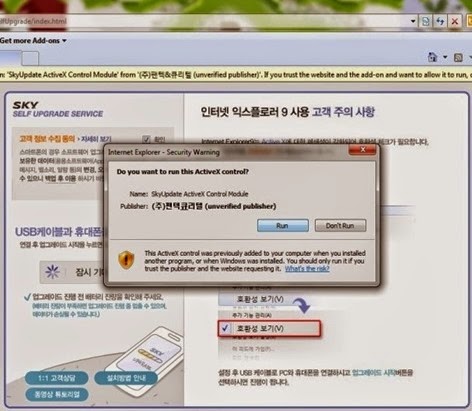This guideline applies to all Pantech SKY – VEGA devices from A760 to A910. Your device will be upgraded to the latest stock
firmware available to date, no matter which ROM you are using (stock, modified stock or CM, MIUI etc.). Basically this is the safest (though not the quickest) way to upgrade your phone to the latest firmware, and in some cases, it will solve most of your problems, even bricked phone, no signal, lost or wrong
IMEI etc.
Things to remember:
- Official stock firmwares are only available in English and Korean
- Stock firmwares are NOT rooted
- SMS is limited to 80 characters in most of stock firmware
- Some of your apps will not work in the stock firmware, such as apps require root, apps in external memory (KitKat 4.4 officially does not allow apps to write to external memory, blame Google for that)
- Stock firmware are not always the best ROM, but sometimes it is essential to upgrade to the latest stock firmware before flashing any other ROM.
Prerequisites:
- INTERNET EXPLORER (Yes, I am not kidding, Firefox or Chrome won’t work)
- Back up your data. Upgrading to stock firmware using this method WON’T wipe the device, most of the apps are not effected, except the ones mentioned above, but just in case something goes wrong.
- Fully charge your device
- A good internet connection, you are going to download approximately 1GB to your phone.
Steps to upgrade your device to the latest stock firmware
1) Download universal drivers for all Pantech SKY or VEGA devices (A760 to A910) to connect it to your PC
http://www.mediafire.com/download/2348ppfyqct2ylt/PVEGA_Install_V4_14_3_0.zip
If you’ve already installed drivers for your PC, go to step 2.
2) In your PC, open Internet Explorer (I said,
INTERNET EXPLORER), and go to
http://dmfile.isky.co.kr/NewSelfUpgrade/index.html
3) Turn your device to what Pantech calls “SW Download mode”. This will vary depending on your models (your need to do a simple Google search), but for A850, A860, A870 and many other devices, you can enter the SW download mode by pressing and holding Volume UP + Volume DOWN+ Power and the same time, then using volume key to navigate to PDL DOWNLOAD, then press Power to choose.
4) Now connecting your device to PC via the USB cable. Wait for the drivers to install, then allow the add-on to run

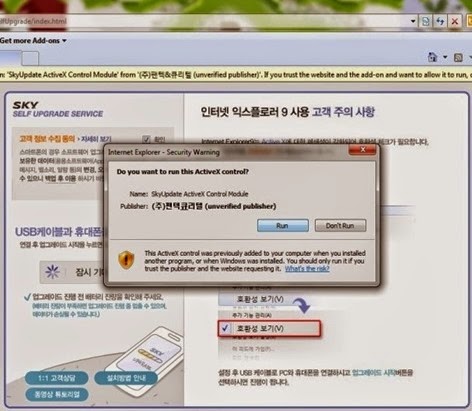
5) Now wait and pray. It will take 30 mins to a few hours depending on your connection. After the upgrade is done, your device will restart automatically.
How to speed-up the process?
7) Download the latest BINX of your device, using your favorite download managers (IDM, Flashget etc.)
I take an example, as of September 2014, the latest BINX file for my A860L is
http://dmfile.curitel.com/self_binary/sky_binary/real/IM-A860L/IM-A860L_S1234209.BINX
8) From Start menu, go to start and run, type the command %temp% then enter

An window will open, just copy the BINX you’ve downloaded to this folder.
9) Now do the step from 1 to 6 as above.
Sources: vegaviet.com, choimobile.com
Keywords: Pantech, SKY, VEGA, stock, firmware, root, A800S, A810K, A810S, A820L, A830L, A830K, A830S, A830KE, A840S, A840SP, A850S, A850K, A850L, A860S, A860K, A860L, A870S, A880S, A890S, A890L, A890K, A900S, A910K